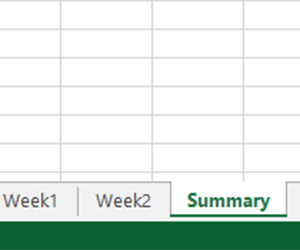
- Start a workbook with has 3 worksheets.
- Rename the first sheet to Week 1 the second worksheet to Week 2 and finally the third to summary.
- Ensure that you are on the Week 1 sheet click in cell A1 and enter the number 42.
- Click on the Week 2 worksheet then click in cell A1 of that worksheet and type the number 69.
- Now switch to the summary sheet click in cell A1, do the following.
- Press the = key on the keyboard.
- Using the mouse click to switch to the week 1 sheet.
- Click on cell A1.
- Then press + on the keyboard.
- Then again using the mouse switch to the week 2 sheet.
- Click on cell A1.
- Now press the Enter key. (Don’t press anything else and whatever you do don’t use the mouse to switch back to your first sheet.)
And there you go, Excel has added the numbers from between the two sheets. Go and change some of the figures in sheets one and two to prove to yourself that they update.
I’ve broken this down into what I think is it’s simplest form. However once you get this principle under your belt then you can apply it to other functions including autosum, vlookup etc, to speed up the process even more.
