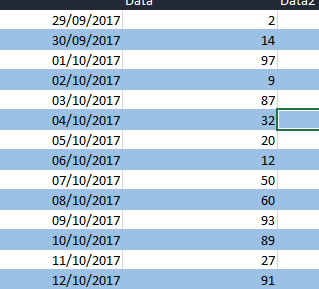
You’ve seen your work colleagues spreadsheets and they simply look fantastic. One of the features you particularly notice is the alternative row colours. Now if you’re thinking that they have manually highlighted every other row taking literally ages to go through a mind numbing process that could take hours.
It’s obvious from that very description that someone did not go through that process but found an alternative way of colouring the alternate roww. This is how you do it.
Formatting every other row
Excel version (2007 – 2016)
- Download and Open this exercise file.
- Highlight the second row of the table and change the background colour to one of your choice, I changed my to a light blue.
- Highlight both the row you have just changed the colour of and the row above it.
- Copy the selection by holding control and pressing C.
- Hold down the Ctrl & Shift keys then tap the down arrow.
- Click the Paste drop down list then press Paste Special
- Click the Formats from the Paste Special box.
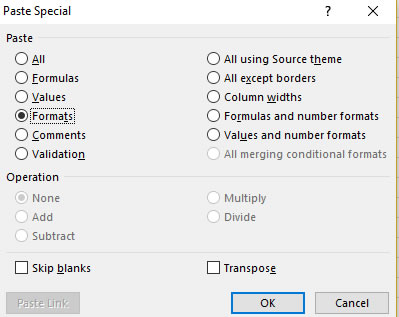
- Click on OK.
Bask in the glory that is the alternate rows, easy to see and a lot less headaches when in comes to reading loads and loads of data. Excel Training Courses are available at computertutoring.co.uk
